0
How to Change the Canary Base Path Location (version 23)
Knowledge Base / Version 23 / System Admin Duties / General
Upon the initial install of Canary software, the user has the option of choosing where the 'Canary Base Path' will be located. Starting with version 21.4, the default base path will be set to C:\ProgramData\Canary. The default location prior to 21.4 is C:\ProgramData\Canary Labs.
If the user wishes to change this location at a later point, the following steps must be taken.
- Stop ALL Canary services.
- Copy the contents of C:\ProgramData\Canary [Labs] and move it to its new location.
- Update the 'CanaryBasePath' registry key and point it to the new filepath. This is found in Computer\HKEY_CLASSES_ROOT\CanaryLabs.
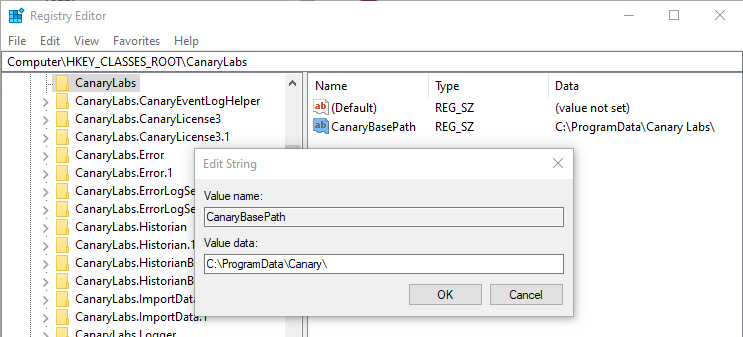
- Update the 'INI Path' registry key and point it to the new filepath. This is found in Computer\HKEY_LOCAL_MACHINE\SOFTWARE\Canary Labs\Historian.

- If any Virtual Views have been created, update the \[NewPath]\Historian Web Service\Plugins\ModelPlugin.config file. There will be a 'file' parameter for each model that will need modified to reflect the new location.

- Ensure the folder permissions on the original \ProgramData\Canary Labs folder match those of the new one.
- Start ALL Canary services.
