0
The Data Generation Tool (version 23)
Knowledge Base / Version 23 / System Admin Duties / Data Collection
The Data Generation tool can be installed by selecting it from the Data Collectors list on the Canary Installer.

The Data Generation tool can be run by opening C:\Program Files\Canary\Collectors\Data Generator\CanaryDataGenerator.exe.
This tool can be configured to write data directly to the historian or to an MQTT broker by changing the 'Target' parameter.

MQTT Publishing Client
If wishing to publish to an MQTT broker...
- Select the 'Create Sample Target Files' from the 'Testing' drop-down list in the ribbon.
 This will generate sample files in C:\ProgramData\Canary\Data Generation which will then need edited.
This will generate sample files in C:\ProgramData\Canary\Data Generation which will then need edited.

- There are two different xml files that can edited depending if you want to send data using a SparkplugB payload (SAF_DataGenerationTarget.MQTT.xml) or a JSON payload (SAF_DataGenerationTarget.MQTT_JSON_KepwareIOT.xml)
- This example shows the SparkplugB option. By default, it is configured to publish data to a local broker using the anonymous port, 1883.
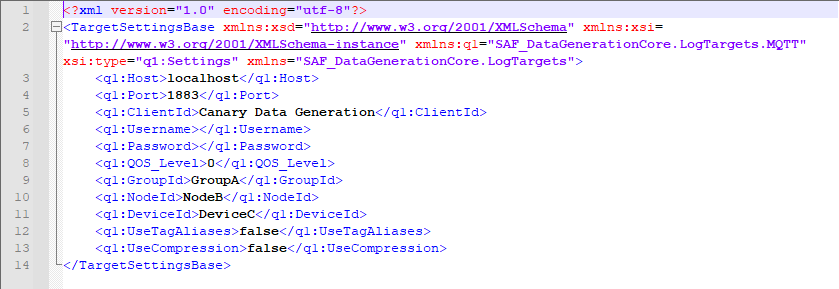
- Set the 'Target' to 'MQTT' if using the SparkplugB option, or 'MQTT_JSON_KepwareIOT' if using the JSON option.

- Select 'Logging'>'Start' from the ribbon to start logging.
Note, the 'Auto Number' feature will likely not work with your MQTT Broker and should be turned off if using MQTT.
