Receiver Tile (version 23)
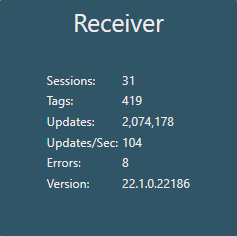
The Receiver service is installed locally to the Historian and is responsible for incoming connections from local/remote Senders. Remote sessions connect over a TCP port, 55255 (anonymous) or 55256 (secure). If the Receiver is disabled, data will not be logged, but buffer in the Sender(s) until the Receiver is started and the connection(s) reestablished.
Status Screen

The 'Status' screen will display all inbound Sender sessions that are currently connected to the Receiver.
- Session - a unique name beginning with the Sender source followed by the Sender session name
- Connected - Date/Time when the session last made connection with the Sender session
- Tags - total tags included in the session
- Writes/Sec - TVQs per second being written to the Historian
- TVQs - TVQs written since the last connection with the Sender session
- Properties - tag properties sent since last connection. The Sender will only send properties when a session is created, not after a reconnect.
- Annotations - count of annotations being sent through a custom sender client
- Error Count - number of errors logged since the session was created
- Last Error - the last Receiver error logged to the Message log for each session
Redundant Screen

The 'Redundant' screen is only visible if the same tag(s) is being logged from two separate sources. Any redundant tags will appear in this screen. By logging the same tags from 2 locations to the same DataSet assures the data will be written if 1 location goes down. This requires the timestamps be normalized to the same interval from both log sessions.
- Session - a unique name beginning with the Sender source followed by the Sender session name
- Tag - this will show the same tag on 2 lines coming from 2 Sender sessions
Configuration Screen
Endpoints

- Net.Pipe - Anonymous (Local Only) - anonymous pipes provide interprocess communication on the local computer. This endpoint is always enabled and is used by the local Sender.
- Net.TCP - Username (55256) - a remote Sender will try the Anonymous endpoint first. If it is not enabled then the Sender will try this secure endpoint using the credentials specified in the Sender credentials consisting of an Identity name and GUID.
- Net.TCP - Anonymous (55255) - a remote Sender will try connecting to this port first. If it is not enabled, it will try the secure endpoint. Checking the Anonymous endpoint will allow any Sender to connect.
CERTIFICATE (Username)
The configured certificate will be used for making a secure connection over 55256. By default, Canary generates a self-signed certificate, but a trusted certificate can be installed and used in its place if needed.
- Store Name - the file location of the client certificate within the machine's certificate store
- Find Type - criteria by which the Receiver searches for the certificate
- FindBySubjectName
- FindByThumbprint
- FindByTemplateName
- Subject Name - the value of the Subject Name or Thumbprint
Senders

If the anonymous endpoint (55255) is disabled and Senders are forced to connect to the secure endpoint (55256), the Sender machine name and GUID will initially appear in the 'DENY' list until it is manually allowed. Once allowed, data can be logged into the Historian.
ALLOW
The 'ALLOW' panel displays Sender credentials of Senders granted access to connect to the Receiver through the Net.TCP - Username endpoint.
- DENY - by selecting an existing Sender from the list an Administrator can deny the Sender from connecting to the Receiver. This will move the credentials to the 'DENY' panel where they can be removed or allowed again.
DENY
When a secure Sender connection is received it automatically goes into the 'DENY' panel where an Administrator must allow for data to be passed through or remove it.
- ALLOW - after selecting a credential from the 'DENY' panel, clicking the ALLOW button will grant this Sender a secure connection
- REMOVE - after selecting a credential from the 'DENY' panel clicking the REMOVE button will clear it from the list of Senders requesting a secure connection
- REFRESH - the 'DENY' panel does not update automatically. The user must click the REFRESH button to see any Senders requesting a secure connection
