Calc & Events Status Screen (version 24)
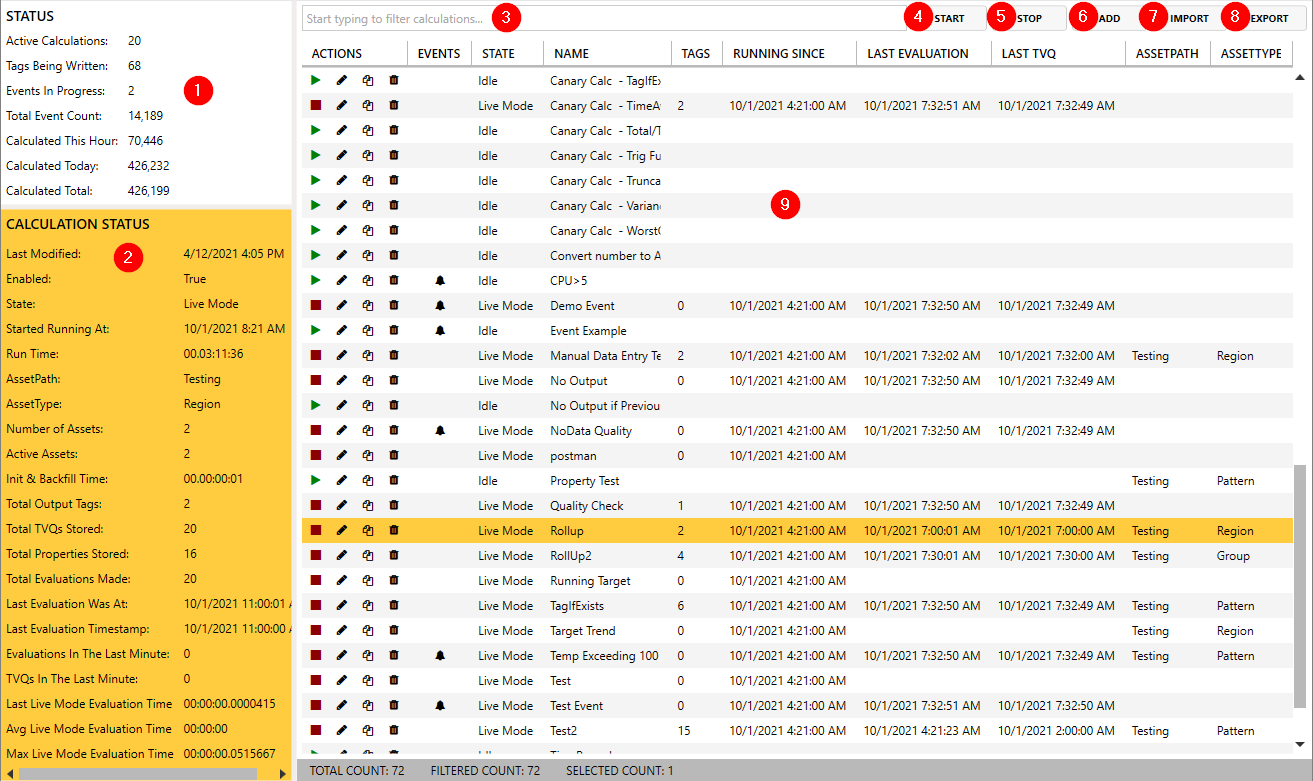
- Status Panel - displays metrics for the entire Calculation service
- Calculation Status Panel - displays metrics for the highlighted calc/event
- Search Bar - filters the calc/events table based on the 'NAME' column. Keywords are separated with a space and can be prepended with an exclamation mark (!) to exclude calc/events containing that keyword.
- Start - starts any calc/event(s) that is selected in the table. Use Ctrl+Click or Shift+Click to select multiple calc/events.
- Stop - stops any calc/event(s) that is selected in the table
- Add - opens a screen to create a new calc/event
- Import - imports a group of calc/events from a JSON file
- Export - exports the selected calc/events to a JSON file
- Calc/Events Table - displays information of all existing calcs/events and their status
Status Panel
 Active Calculations - the total number of calcs/events that are running
Active Calculations - the total number of calcs/events that are running- Tags Being Written - the total number of tags being outputted by the active calculations
- Events In Progress - the total number of events that are in progress
- Total Event Count - the total number of individual events that exist in the database
- Calculated This Hour - the total number of calcs/events that have been evaluated from the beginning of the current hour
- Calculated Today - the total number of calcs/events that have been evaluated from the beginning of the day
- Calculated Total - the total number of calcs/events that have been evaluated since the start of the Calculation service
Calculation Status Panel
 Last Modified - the date/time of when the calc/event was last modified
Last Modified - the date/time of when the calc/event was last modified- Enabled - True or False, if the calc/event is running
- State
- Idle
- Waiting to Start
- Waiting for Sender Session
- Validating
- Checking for Dependencies
- Waiting on Dependencies
- Initializing
- Backfilling
- Live Mode
- Stopping
- Error
- Events Database Unavailable
- Started Running At - the date/time of when the calc/event started running
- Run Time - the amount of time the calc/event has been running
- AssetPath * - the source view name along with any subnodes of where the asset is located
- AssetType * - the name of the asset type selected from the asset path
- Number of Assets * - the total number of assets discovered given the selected asset type
- Active Assets * - the number of assets that have outputted a value since the start of the calculation
- Init & Backfill Time - the amount of time the calc/event was in an Initialization and Backfill state upon starting
- Total Output Tags - the total number of tags the calculation outputs
- Total TVQ's Stored - the total number of TVQ's (timestamp, value, quality) or updates stored since the start of the calculation
- Total Properties Stored - the total number of properties stored since the start of the calculation
- Total Evaluations Made - the total number of times the calc has been triggered to run
- Last Evaluation Was At - the actual date/time of when the calc/event last evaluated
- Last Evaluation Timestamp - the date/time linked to the last evaluation
- Evaluations In The Last Minute - the total number of evaluations within the last minute (Now - 1 minute)
- Events In Progress ** - the total number of events that are currently in progress
- New Events Since Start ** - the total number of events that have occurred since the event started
- Total Events in Database ** - the total number of events stored in the database
- TVQs In The Last Minute - the total number of TVQs (timestamp, value, quality) that have been outputted in the last minute (Now - 1 minute)
- Last Live Mode Evaluation Time - the amount of time it took the Calculations service to evaluate the last value
- Avg Live Mode Evaluation Time - the average amount of time it has taken the Canary service to do each evaluation since the calc started
- Max Live Mode Evaluation Time - the max amount of time it has taken the Canary service to do an evaluation since the calc started
Calc/Events Table

ACTIONS
- Start/Stop - start and stop the calc/event
- Edit - opens a window to edit the calc/event. (Double-clicking on the row will also allow the user to edit the calc/event.)
- Copy - makes a copy of the calc/event
- Delete - deletes the calc/event. (User will be prompted if they want to also delete the historical data associated with the calc/event.)
EVENTS - a "bell" icon will appear in this column for any configured event. Clicking the bell will open a new screen showing all of the current/historical events stored in the database.

- STATE - the state in which the calc/event is in
- Idle
- Waiting to Start
- Waiting for Sender Session
- Validating
- Checking for Dependencies
- Waiting on Dependencies
- Initializing
- Backfilling
- Live Mode
- Stopping
- Error
- Events Database Unavailable
NAME - a unique name of the calc/event. Calcs/events can be filtered by this name using the search bar at the top of the table.
TAGS - total number of tags that have been outputted since the calc last started
RUNNING SINCE - date/time of when the calc/event started running
LAST EVALUATION - date/time of when the calc/event was last evaluated
LAST TVQ - date/time of last TVQ (timestamp, value, quality) that was outputted by the calc
ASSETPATH * - source view and path of an asset-based calc/event
ASSETTYPE * - name of the asset used in conjunction with the asset path for an asset-based calc/event
*These fields are only applicable if the calc/event is asset-based. Assets must be defined within a Virtual View of the Canary Views service.
**These fields are only applicable for events.
