0
How to License Canary System Components (version 22)
Knowledge Base / Version 22 / System Admin Duties / Licensing
Some components of the Canary System require individual licensing. These include the Canary Historian, Axiom, the Excel Add-in, the API Connector, and the ODBC Connector.
Component Overview
Historian Tag Licensing
- The Canary Historian can either be licensed for a specific number of tags or have the tag license removed for an 'unlimited' tag license.
- Tag licenses are consumed by tags being logged to the system as well as by tags generated through the Calculation Service. Virtual Views and Asset Models do not consume tag licenses.
- A tag's license can be revoked and applied to another tag by modifying data collection. Doing so does not purge the tag from the historical archive, but does limit clients from being able to query the tag or its historical record.
Axiom and Excel Add-in Licenses
- Canary Systems come with one Axiom license and one Excel Add-in license.
- Both of these licenses are based on concurrent users and may be shared by multiple individuals as long as they are not active at the same time.
API Licenses
- Version 21.0+ of the Canary System provides 25 concurrent API licenses free of charge. Should more concurrent license be required, contact your Canary representative. Additional licenses are free.
ODBC License
- ODBC licenses are applied by the Canary System on a one per server ratio. This allows for unlimited client queries without adding additional licensing.
Licensing with Internet Access
- Open the Canary Admin application and select the 'Licenses' tile.
- Find the 'ADD LICENSE THROUGH INTERNET' section on the right side of the screen.
- Enter the required information.
- Enter the Serial Number provided by your Canary representative.
- Select the checkbox for all purchased products of the Canary System. By default this would be Canary Historian, Axiom, Excel Add-in, and API Connector.
- Select 'Get License'. The 'License Key' populates automatically and now the selected products are accessible.
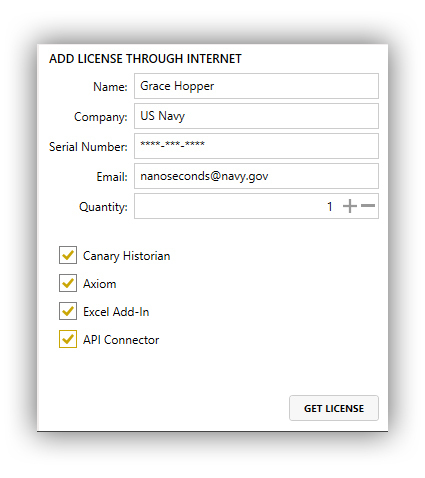
Licensing without Internet Access
- Copy the License Code from the 'ADD LICENSE MANUALLY' window. This code is dynamic and will change.
- On a device connected to the Internet, navigate to canarylabs.com/support/license
- Enter the required information, including the Serial Number provided to you by Canary, the parts you wish to license, and the quantity. Select 'Submit'.
- A license key appears. Enter the License Key information in the 'License Key' field.
- Select 'Accept Key' The Canary product(s) are now licensed.

