Axiom Meta Data on Tags
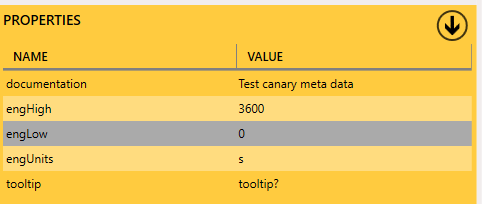
Hi,
Is it possible to filter tags in Axiom by meta data? We have OEM tags where their native naming convention is not intuitive, while the meta data is familiar to users.
We can now populate the documentation property via the Canary Ignition module, as seen in the screenshot, but I can't see that property or filter by it it Axiom.
Am I missing something?
Regards,
Deon
4 replies
-
Good question Deon.
A few things to mention in reply to your question. First, if you choose to title your metadata field 'Description' and match caps, you would be able to search your tags in Axiom by that 'Description' field.
You achieve this by turning on the 'Include Properties' option in the tag picker pop out window. To do so, select the 'Gear' icon in the upper right corner.
Once done, both the 'Description' and 'Eng Units' field will be displayed if any metadata exists for that tag and you may use the 'Search' field to filter on that data.

Additionally, on Trend Charts, you can choose to make the displayed name of the trend in the Legend, on the Cursor Bar, etc, the 'Description' metadata field. Open the 'Edit Trends' menu, select the tag, change the 'Display Name' to 'Trend Description'.

Deon, you can also use metadata properties in other ways in Axiom. For example, you may display the metadata by extending the tag path to include the metadata property.
For instance, in the screenshot below, the 'Capacity' tag has a meta data property of 'Tank Height' so I display that property by adding the metadata property to the end of the tag name in the 'SourceTag' field, as such:
CanaryWater.Hays.Station01.Tower01.Capacity.Tank Height
You may also do the same in the filter field for Asset Template and Grid. You can both call the metadata in the filter and only show certain tags/assets based on that value (as seen below). For example:
[TagName.MetadataProperty]>40or
[TagNameA.MetadataProperty]<=40 && [TagNameB.MetadataProperty]<>100You can also sort your displayed results. Sorting is achieved by using the following:
sortby [TagName.MetadataProperty]By default this will output a list of all tags in ascending value order. Use the following for ordering that list by descending values:
sortby [TagName.MetadataProperty] desc
Note, on current release 21.3 we do not support the filtering by metadata if it is a string. I've asked the dev team to consider this in future releases and it is under review.
-
Thanks, Jeff.
I've let Jae know about the casing constraints of the metadata, as these were pushed in by the Ignition module.
This is going to work really well for users.
-
Is there a way to update Legend Options? Is that change retainable?


